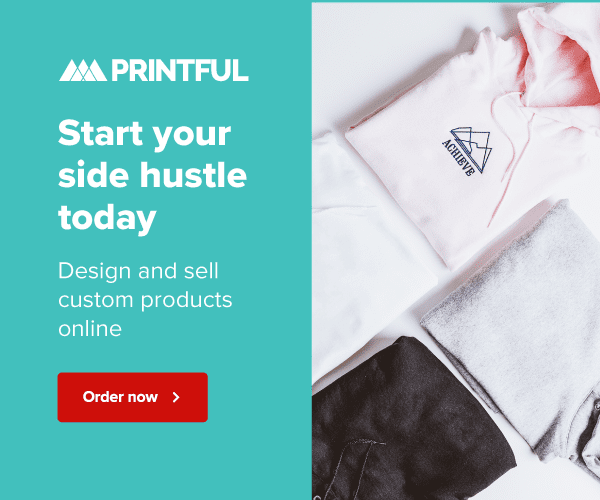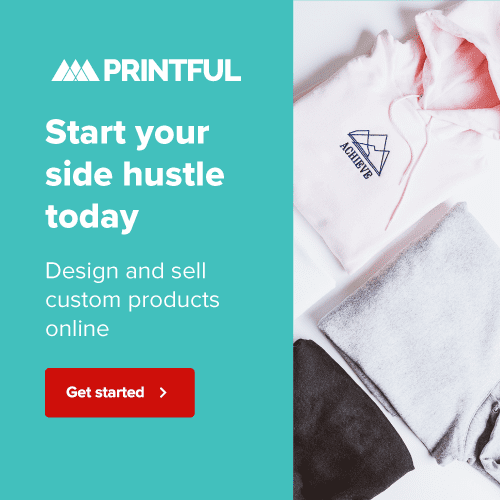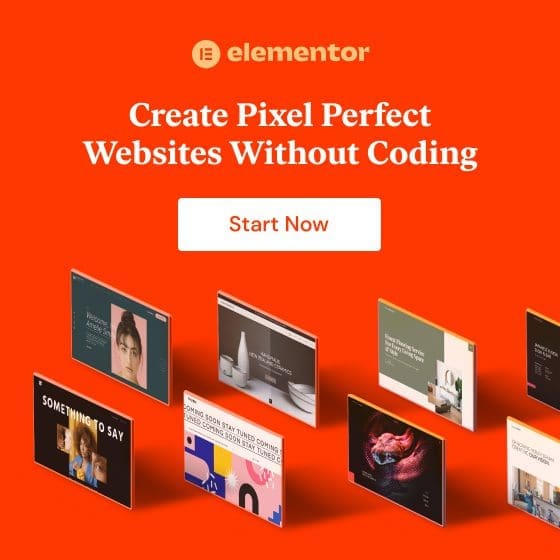STEP 1: Determine the Type and Purpose of Your Website
Think of this as deciding the primary function of a building before constructing it. Is it a store? A library? A gallery?
- Identify Your Business Goals: Before anything else, understand what you aim to achieve with your website. Do you want to sell products, share stories, showcase a portfolio, or provide information?
- Decide on the Website Type: Based on your goals:
- E-commerce: If you plan to sell products or services directly from your website.
- Blog: If you want to share articles, updates, or personal stories.
- Portfolio: For artists, designers, or professionals who want to showcase their work.
- Informational: For businesses or individuals who want to provide information about a specific topic, field, or industry.
- Scope & Features: Based on the website type, list down features you’d want. For example, E-commerce might need a shopping cart, product pages, and secure payment gateways. A blog would benefit from a commenting system, categories, and social sharing capabilities. Portfolios might need image galleries or video embedding features. Informational sites might prioritize a search function, FAQ sections, or downloadable resources.
- Consider Your Audience: Think about who will visit your website. What are their preferences, needs, and online behaviors? This can guide your design and functionality choices.
- Future Growth: It’s also essential to factor in scalability. Will you add more products, articles, or services in the future? Make sure your choices now allow your potential to grow and expand later.
STEP 2: Choose, Purchase, and Set Up a Domain Name and Hosting Provider
Imagine the domain as your online ‘address.’ It’s where people will go to find you.
- Purchase a Domain Name: If this is the primary website for your business, you’ll want to use your company name (i.e., www.domainname.com). If not, or if the domain is unavailable, you’ll want to have a couple options. A widely accepted approach is to write down words that describe your brand or what you want to share. Try websites like GoDaddy or Google Domains to check if your desired domain name is free (tip: include checking for different extensions like .com, .net, or .blog). Follow the on-screen steps to buy your domain.
- Purchase a Hosting Provider: Choose from WordPress hosting providers like GoDaddy, Bluehost, HostGator, or WPMUDEV. Look for a beginner-friendly plan with scalability. This will be necessary as your website grows over time. Once you find the right fit for your goals, sign up and be sure to save all the details they email to you for future reference.
- Link Domain to Hosting: This is like connecting your address to your house. Follow the instructions provided by your host and domain registrar to point your new custom domain name to your new WordPress hosting plan.
STEP 3: Install and Setup WordPress
- Log into your hosting account.
- Look for an option to “Install WordPress” or similar.
- Click and follow the on-screen instructions to complete the installation progress.
- Once logged in to the dashboard, go to Settings.
- Fill out your site’s name, a catchy tagline, and other details.
STEP 4: Choose and Setup WordPress Theme
- In your WordPress dashboard, go to Appearance > Themes.
- Browse and preview themes until you find one you love.
- Click “Install” and then “Activate” to set your chosen theme.
- In the dashboard, go to Appearance > Customize.
- Play around! Change colors, add a logo, and set your preferred fonts.
STEP 5: Install Essential WordPress Plugins
- In the dashboard, go to Plugins > Add New.
- Search for and install plugins like “Yoast SEO,” “Akismet,” and “W3 Total Cache”.
STEP 6: Set Up Key Pages
- In the dashboard, go to Pages > Add New.
- Create basic pages: Home, About, Services/Products, Contact.
STEP 7: Optimize for SEO
Make your house easy to find on the big internet map.
- Install the “Yoast SEO” plugin.
- When writing posts or adding pages, fill out the “SEO” section, guided by Yoast’s recommendations.
STEP 8: Integrate Social Media
Connect your house to the neighborhood.
- Add plugins like “Jetpack” to link your social accounts.
- Display social media buttons on your website so visitors can follow you.
STEP 9: Test Your Website
Invite friends over for a housewarming before the big party.
- Visit your website from different devices: phone, tablet, computer.
- Make sure everything looks good and works correctly.
STEP 10: Launch!
Open your doors to everyone!
- Share your website link on social media with friends and family.
- Check for updates in your WordPress dashboard.
- Backup your site using plugins like “All-In-One WP Migration”.
Remember, building a website is a journey. It might seem overwhelming at first, but like constructing a house, it’s all about taking it one brick at a time. And the result—a space you’ve created on the internet—is worth every effort!